There are over 20 different types of standard data visualisation available in the business analytics tool Power BI, and more custom-made visuals in the Microsoft community library.
Choosing the ideal visualisation type and configuration can simplify and improve your dashboards and reports. In this blog, we identify a few chart types in Power BI that you may find useful.
1. Combination Charts
Column or line charts with one or two axes are usually employed to compare data by referring to the point of origin. A combination chart merges column and line charts into a single visualisation. Data overlays make it far easier to view and compare data sets with different timelines in the same visualisation (current versus past situations).
2. Area Charts
Area charts are ideal for highlighting trends throughout the year. The line charts are shaded on the x-axis to indicate volume or total value. Overlaying these areas proves very useful for displaying and comparing figures such as sales or profit, and looking out for significant volume changes.
3. Doughnut Charts
Similar to pie charts, doughnut charts feature categories or groups displayed in a circle to show proportion of a whole. This type of chart in reporting offers a better view of comparisons and performance per category, for example in product sales during a specific period, and the empty area in the middle can be used for labelling.
4. Funnel Charts
Funnel charts are employed to illustrate process flows, such as sales funnels that represent the customer’s purchasing stages. Use funnel charts to show flow stages through a linear visualisation of the different steps in a process or project management. This visualisation type empowers the user to assess the process, identify bottlenecks, and act on the insights.
5. Gauge Charts
Showing progress towards a specific goal or tracking KPIs is easy to achieve with gauge charts. These charts ‘gauge’ the progress through the visual movement of a needle from a minimum to a maximum target. Overlapping current with past indicators allows the user to compare situations and establish if the business is on the right track in achieving its goals.
Go from data to insights in minutes with STRATEGIX and Power BI.
Power BI a business intelligence tool that brings all your business-critical data in one central system for quick organising, analysing and reporting.