Interactive Dashboards and Reports in Power BI: A Comprehensive Guide
Here’s a business truth: the ability to visualise operational insights as they happen, will put you on the front foot when it comes to strategic decision-making.
Interactive dashboards in Power BI can give you that kind of dynamic view into how your business is operation at any given moment. Power BI is Microsoft’s powerful data visualisation tool – it offers a robust platform for creating interactive dashboards and reports that empower users to uncover trends as they happen. With that intel, you can make agile informed decisions that will spark growth.
Strategix and Microsoft Dynamics 365 have the functionality to integrate with your systems and processes, to give you that vital data.
Power BI dashboards stand out as indispensable tools, offering a centralised platform for interpreting complex datasets with ease and efficiency. These dashboards act as dynamic canvases, where key metrics and KPIs are artistically arranged and presented, allowing users to glean actionable insights at a glance. Let’s delve deeper into the multifaceted world of Power BI dashboards.
Aggregation Mastery: Uniting Data Sources
At its core, a Power BI dashboard is more than just a collection of charts and graphs—it’s a strategic interface meticulously designed to empower decision-makers with pertinent information. Whether it’s executives seeking high-level overviews or customer service representatives delving into specific client data, Power BI caters to a diverse spectrum of analytical needs with its versatile dashboard capabilities.
One of the defining features of Power BI dashboards is their ability to amalgamate data from disparate sources, seamlessly integrating information from databases, spreadsheets, cloud services, and more. This aggregation prowess ensures that decision-makers have access to a comprehensive dataset, enabling holistic analysis and informed decision-making.
Visualisation Sophistication: Transforming Data into Insights
Moreover, Power BI doesn’t just stop at data aggregation—it excels at data visualisation. Through intuitive drag-and-drop functionality, users can effortlessly transform raw data into visually captivating representations, ranging from traditional bar graphs and pie charts to more advanced visualisations like heat maps and tree maps.
This visual finesse not only enhances comprehension but also facilitates storytelling, allowing users to convey insights with clarity and impact.
Customisation Flexibility: Tailoring Dashboards to Preferences
Furthermore, Power BI dashboards are highly customisable, catering to the unique preferences and requirements of individual users or organisations.
From choosing colour schemes and font styles to arranging dashboard tiles and setting interactive filters, users have the flexibility to tailor their dashboards to suit their specific needs and preferences.
Interactive Engagement: Delving Deeper into Data
In addition to static visuals, Power BI dashboards offer interactive elements that elevate the user experience to new heights.
Features such as drill-down capabilities, hover-over tooltips, and cross-filtering empower users to delve deeper into the data, uncovering hidden patterns and correlations that might otherwise go unnoticed.
Collaboration Empowerment: Sharing Insights for Collective Action
Collaboration is another hallmark of Power BI dashboards, fostering a culture of shared insights and collective decision-making.
With built-in sharing and collaboration tools, users can effortlessly distribute dashboards across teams and departments, facilitating collaboration and alignment towards common goals.
Interactivity in Power BI Reports
Power BI offers a suite of interactive features that elevate data analysis to new heights. These features include slicers, filters, drill-down capabilities, and collaboration tools, each playing a vital role in empowering users to extract meaningful insights from their data. Let’s delve into each of these features to understand their significance in enhancing the analytics experience within Power BI reports.
- Slicers and Filters: Tailoring Data Views
Slicers and filters in Power BI enable users to dynamically adjust their data views, allowing for targeted analysis of specific subsets. Users can easily slice and dice their data across different dimensions, such as time periods, product categories, or geographic regions, providing a customisable and intuitive approach to data exploration. - Drill-Down Capabilities: Unveiling Detailed Insights
With drill-down capabilities, users can seamlessly navigate through hierarchical data structures to uncover detailed insights. Starting from high-level summaries, users can drill down into finer levels of granularity, gaining deeper understanding and identifying patterns or anomalies that may have gone unnoticed at a broader level. - Real-Time Engagement: Active Data Exploration
Interactivity in Power BI reports fosters real-time engagement, enabling users to actively explore their data and iteratively refine their analyses. By interacting with slicers, filters, and drill-down functionalities, users can pose questions, test hypotheses, and gain insights on-the-fly, leading to more informed decision-making processes. - Collaboration Tools: Shared Understanding and Alignment
Power BI’s collaboration tools allow users to share interactive reports and collaborate with stakeholders in real-time. Comments, annotations, and sharing functionalities facilitate communication and foster a culture of shared understanding and alignment, ensuring that insights derived from data analysis are effectively communicated and acted upon across teams and departments.
Exploring Advanced Dashboard Techniques
For users looking to take their dashboard design skills to the next level, Power BI offers a wealth of advanced techniques. These techniques encompass custom visuals, DAX calculations, dynamic storytelling, and AI-driven insights, among others. By harnessing these advanced features, users can create dashboards that not only convey information but also inspire action and drive data-driven decision-making.
Leveraging Advanced Power BI Features
- Custom Visuals: Custom visuals expand the visualisation options available in Power BI, allowing you to create unique and impactful visualisations tailored to your specific needs. To access custom visuals, simply navigate to the ‘Visualisations’ pane in Power BI Desktop, then select ‘Import from marketplace’ to explore and download a wide range of custom visuals available in the marketplace. After downloading, you can add custom visuals to your reports by dragging and dropping them onto the canvas, and then configuring them using the fields and settings provided.
- DAX Calculations: Data Analysis Expressions (DAX) provide a powerful toolset for performing complex calculations and manipulating data within Power BI. To access DAX calculations, you can create or edit measures and calculated columns directly within Power BI Desktop. Define DAX expressions using functions and operators to perform calculations such as aggregations, comparisons, and conditional logic. These calculations can then be used in visualisations to derive new insights or enhance existing ones.
- Dynamic Storytelling: Dynamic storytelling involves using interactive elements and data-driven narratives to guide users through a story or analysis. In Power BI, you can create dynamic storytelling experiences by leveraging features such as bookmarks, buttons, and drill-throughs. Use bookmarks to capture different views of your data and create a sequence of these views to tell a story. By adding buttons and actions to navigate between bookmarks or trigger interactions, you can create engaging and interactive dashboards that guide users through key insights and analysis.
- AI-Driven Insights: Power BI integrates with AI capabilities such as natural language processing (NLP) and machine learning (ML), enabling you to uncover hidden patterns, trends, and anomalies within your data. To access AI-driven insights, you can use features such as Q&A (Question and Answer), which allows you to ask questions about your data using natural language queries and receive automated insights in response. Additionally, you can leverage built-in AI visuals such as decomposition trees and key influencers to automatically identify important factors driving trends and patterns in your data. You can also integrate custom AI models using Power BI’s integration with Azure Machine Learning, allowing you to deploy and operationalise custom machine learning models directly within your dashboards to generate predictions and recommendations.
In the realm of data visualisation and storytelling, Strategix and Microsoft Dynamics 365 emerge as formidable platforms for harnessing Power BI’s interactive features. With seamless integration capabilities, we enable users to elevate their decision-making through dynamic dashboards and insightful reports that will paint the picture of their business’s inner workings, and overall health. This is the future of data interpretation.
Business,
Simplified.
- CONTACT US
- TOP ARTICLES