Power BI Software Integration: Enhancing Data Connectivity
The ability to connect and analyse data from diverse sources allows organisations to gain actionable insights and make informed decisions. Microsoft Power BI stands out as a leading solution for enhancing data connectivity, transforming raw data into valuable business intelligence. This article will explore how Power BI can revolutionise your data integration strategies and drive significant business growth.
Definition and Importance
Data integration in Power BI refers to the process of combining data from multiple sources into a unified platform for analysis. This integration is crucial for businesses as it provides a single source of truth, ensuring that all departments work with consistent and accurate data.
Power BI’s Integration Capabilities
Power BI boasts robust integration features, allowing it to connect with various platforms and tools. Whether you’re dealing with cloud services like Azure or on-premises databases, Power BI can harmonise data across different environments.
Benefits of Data Integration with Power BI
Integrating data with Power BI offers numerous advantages that can transform how businesses operate and make decisions. Here are the key benefits:
Comprehensive Business Insights
- Unified View: Combine data from various sources to create a single, coherent view of your business operations.
- Enhanced Analysis: Utilise powerful analytics tools to uncover trends, patterns, and actionable insights.
Improved Decision-Making
- Data-Driven Decisions: Base decisions on accurate, real-time data rather than intuition or incomplete information.
- Predictive Analytics: Leverage advanced forecasting and predictive models to anticipate future trends and outcomes.
Increased Efficiency
- Automated Reporting: Automate the generation and distribution of reports, reducing manual effort and minimising errors.
- Real-Time Data: Access and analyse live data for timely insights, allowing for quicker adjustments and responses.
Enhanced Collaboration
- Shared Dashboards: Create and share interactive dashboards and reports with team members for collaborative decision-making.
- Access Anywhere: Access your data and reports from any device, facilitating remote work and on-the-go analysis.
Customisable Visualisations
- Interactive Charts: Design and interact with a wide range of customisable charts and graphs to represent data effectively.
- Tailored Reports: Create personalised reports that focus on metrics and KPIs relevant to different departments or roles.
Scalable Solutions
- Flexible Integration: Integrate with various data sources, including cloud services, on-premises databases, and third-party applications.
- Scalable Infrastructure: Easily scale your Power BI environment to accommodate growing data volumes and user needs.
Enhanced Data Quality
- Data Cleaning: Use Power BI’s data transformation tools to clean and preprocess data, ensuring accuracy and consistency.
- Error Detection: Identify and correct data inconsistencies or errors before they impact reporting or analysis.
Cost Efficiency
- Reduced IT Costs: Minimise the need for extensive IT resources by leveraging Power BI’s user-friendly interface and self-service capabilities.
- Cost-Effective Licensing: Benefit from scalable pricing options that suit businesses of all sizes, from small startups to large enterprises.
Advanced Analytics Capabilities
- Machine Learning Integration: Incorporate machine learning models for deeper data analysis and predictive insights.
- Custom Calculations: Utilise Power BI’s DAX (Data Analysis Expressions) for custom calculations and complex data modelling.
Enhanced Security
- Data Protection: Ensure data security with role-based access control and encryption, safeguarding sensitive information.
- Compliance: Meet regulatory and compliance requirements with built-in security features and auditing capabilities.
What are the 3 Main Connectivity Modes in Power BI?
Overview of Connectivity Modes
Power BI offers three primary connectivity modes: Import, DirectQuery, and Live Connection. Each mode serves different purposes and has its unique advantages and limitations.
Import Mode
Import Mode involves importing data into Power BI, allowing for performance optimisation and faster data manipulation. This mode is best used when working with static datasets that do not require real-time updates. However, limitations include the potential size constraints on datasets.
DirectQuery Mode
DirectQuery Mode allows Power BI to query data in real-time without storing it within the platform. This mode is beneficial for accessing up-to-date data insights and is ideal for scenarios where real-time information is critical. Challenges include potential performance considerations due to the live querying of data.
Live Connection Mode
Live Connection Mode connects directly to data models in services such as SQL Server Analysis Services (SSAS). This mode is advantageous for real-time analytics and collaborative work. It supports direct interaction with data models but may have specific use cases and limitations.
What Software Integrates with Power BI?
Comprehensive List of Integrations
Power BI integrates seamlessly with a wide array of software, including Microsoft products such as Excel and Dynamics 365, cloud services like Azure and Google Analytics, and various CRM and ERP systems. This extensive compatibility ensures that businesses can connect Power BI with their existing tools and maximise their data analysis capabilities
Use Cases for Software Integration
Integrating Power BI with other software can drive business success in numerous ways. For instance, combining Power BI with Dynamics 365 provides a comprehensive view of sales data, facilitating better sales management and strategy development.
Benefits of Software Integration
The integration of different software with Power BI enhances data analysis, streamlines operations, and fosters cross-departmental collaboration. Businesses benefit from improved data accuracy and more effective decision-making.
How Do I Manage Data Connections in Power BI?
Step-by-Step Guide to Managing Data Connections
Managing data connections in Power BI involves setting up, maintaining, and troubleshooting connections between Power BI and various data sources. Follow these steps to ensure smooth operation:
- Set Up Data Connections: Use the Power BI interface to connect to your data sources, whether they are cloud-based or on-premises.
- Maintain Connections: Regularly update and review data connections to ensure they remain accurate and secure.
- Troubleshoot Issues: Address common issues such as connection failures or data discrepancies by following troubleshooting guides.
Strategix can help – reach out to us now.
Best Practices for Data Connection Management
Effective data connection management is crucial for ensuring smooth operations and reliable data analysis in Power BI. Adopting best practices can help maintain the integrity, performance, and security of your data connections. Here’s how to manage your data connections effectively:
Ensure Data Security
- Encryption: Always encrypt data connections to protect sensitive information during transmission.
- Access Controls: Implement strict role-based access controls to limit who can view or modify data connections.
- Secure Credentials: Store connection credentials securely, using encrypted storage solutions and password management systems.
Optimise Performance
- Efficient Query Design: Optimise your queries to reduce load times and improve performance. Avoid unnecessary data retrieval by filtering and aggregating data at the source.
- Scheduled Refreshes: Set up scheduled data refreshes during off-peak hours to minimise the impact on system performance.
- Incremental Refresh: Use incremental refresh policies to only update data that has changed, reducing the load on your system.
Maintain Data Accuracy
- Data Validation: Regularly validate data to ensure it is accurate, consistent, and up-to-date. Implement validation checks at both the source and destination.
- Version Control: Use version control for your data models and connections to track changes and revert to previous versions if needed.
- Data Lineage Tracking: Track the lineage of your data to understand its journey from source to report, ensuring transparency and accuracy.
Regular Audits and Updates
- Connection Audits: Conduct regular audits of your data connections to identify any outdated or unused connections that can be removed.
- Update Drivers and Connectors: Keep all drivers and connectors up to date to avoid compatibility issues and leverage the latest performance enhancements.
- Review Security Settings: Periodically review and update your security settings to ensure they align with current best practices and regulatory requirements.
Documentation and Monitoring
- Detailed Documentation: Maintain thorough documentation of your data connections, including connection strings, credentials, and access rights. This is essential for troubleshooting and onboarding new team members.
- Active Monitoring: Set up monitoring tools to track the status of your data connections in real-time. Automated alerts can notify you of any issues that need immediate attention.
Troubleshooting Common Issues
Effective data connection management is crucial for ensuring smooth operations and reliable data analysis in Power BI. Adopting best practices can help maintain the integrity, performance, and security of your data connections. Here’s how to manage your data connections effectively:
Connection Errors
- Check Connection Settings: Ensure that your connection settings, such as server names, ports, and authentication methods, are correct and up to date.
- Firewall and Network Issues: Verify that firewalls or network configurations are not blocking the connection. Adjust firewall settings or contact your IT department if necessary.
- Update Drivers: Outdated or incompatible drivers can cause connection errors. Ensure that all drivers are updated to their latest versions.
Data Mismatches
- Verify Data Sources: Double-check that the correct data sources are connected and that they contain the expected data. Mismatches often occur when the wrong tables or databases are selected.
- Consistency Checks: Run consistency checks to identify any discrepancies between the data source and what is displayed in Power BI. Address any data transformation issues that may be causing the mismatch.
- Re-Sync Data: If data mismatches persist, try re-syncing your data sources to ensure they are aligned with your Power BI reports.
Slow Performance
- Optimise Queries: Review and optimise your queries to reduce their complexity and execution time. Use indexes and avoid heavy operations like multiple joins or full table scans.
- Resource Allocation: Ensure that your Power BI environment has adequate resources allocated, such as memory and processing power, to handle the data load.
- Caching Issues: Clear any cached data that may be causing delays or discrepancies in your reports. Regularly clearing cache can improve performance.
Connectivity Issues After Updates
- Check Compatibility: After Power BI or system updates, verify that your connections are still compatible. Sometimes, updates can cause compatibility issues that require configuration adjustments.
- Rollback Updates: If an update causes issues, consider rolling back to the previous version while you troubleshoot and resolve the problem.
- Consult Support Resources: Utilise Power BI support resources, including forums, documentation, and official support channels, to find solutions to specific issues caused by updates.
Error Logs and Debugging
- Review Error Logs: When issues arise, review the error logs to identify the root cause. Power BI provides detailed logs that can guide you toward the problem.
- Use Diagnostic Tools: Leverage diagnostic tools available within Power BI to monitor and troubleshoot connections in real time.
Lastly, of course, seek expert help. If issues persist, don’t hesitate to contact Strategix for more complex troubleshooting.
Power BI Software Requirements and Costs
System Requirements
To run Power BI efficiently, ensure your system meets the following requirements:
Desktop Version:
Requires Windows 10 or later, 1 GB of RAM, and a modern processor.
Cloud Version:
Accessible via web browsers with an internet connection.
Power BI Software Cost
Power BI offers various pricing plans, including free and paid versions. The cost structure includes options for small businesses and enterprises, with additional features available at higher tiers.
Cost-Benefit Analysis
Investing in Power BI provides significant ROI through enhanced data integration, improved decision-making, and increased operational efficiency. The long-term benefits of using Power BI outweigh the initial investment, making it a valuable tool for businesses of all sizes.
Integrating Power BI with other software enhances data connectivity and business intelligence. By centralising data and providing comprehensive insights, Power BI helps businesses make more informed decisions and improve operational efficiency.
Business,
Simplified.
- CONTACT US
- TOP ARTICLES