This is the second blog in the two-part blog series ‘A user’s guide to Power BI’ which provides a step by step guide to using Microsoft’s Power BI application. The first blog covered logging in, getting your bearings and learning how to apply and remove filters. This blog is a continuation of the user’s guide to Power BI.
- Drill down
Trends and patterns within a report are automatically identified in Microsoft’s Power BI. However, some users may want to dive deeper or ‘drill down’ into the data. To accommodate this, some charts allow users to drill down to allow for a more in-depth display of the data. In some cases, users can right-click and select ‘See Records’ to view the unit record. In other cases, users can export the data to Microsoft Excel to view the raw data.
- Published reports list
A user can access the reports they have published by finding the apps button on the left side of the screen. This will then take the user to a page that states all the reports and datasheets that have been published as well as those that are still being created.
- Sorting
Data tables within the published Power BI reports will have by sorted by default. This is indicated by a small arrow within the column title. These tables can, however, be re-sorted in ascending or descending order. Users can do this by clicking on the column title; the arrow direction will then change to indicate how your reports are being sorted.
- Changing back to default views
At any time during the creation of a report, the filters that have been applied and sorting can be reset to the default published view. This can be done by clicking the ‘Reset to default’ button at the top of the page on the menu ribbon.
*This is the second and final blog of the ‘User’s guide to Power BI’ blog series.
Strategix offers a variety of Microsoft Office Solutions which comprise of Artificial Intelligence and Business Intelligence amongst many others in each solution. For more information contact Strategix.