Dynamics 365 Top Tips – How To Post Deferrals Outside the Allowable Posting Date Range
Revenue is the golden thread that runs through every facet of a business’s purpose. It’s the money-in – the fuel powering that business’s engine, so that it can continue to exist, and then possibly grow. And so, revenue in all forms must be monitored, protected and kept in healthy flux.
There’s one form of revenue, though, that needs particular monitoring and tracking, because it’s income that’s actually ‘unearned’ in the books, and so stays in a stasis of being a liability, until the goods or services it’s been assigned to have been provided. It’s known as deferred revenue.
A deferral is a simply a prepayment, then, on goods or services not yet received, and stays in that liability phase as delivery happens. When the delivery is fully honoured, that revenue is then seen as earned. But, if the goods or services don’t get delivered as planned, that money will essentially be owed back to the customer. It stands to reason that a deferral must be mapped properly within a business’s accounting structure and month-end book closures, to ensure its control, and management.
With Microsoft Dynamics 365 (D365) Business Central, that mapping of deferrals is simple, and it’s possible to create them on purchase orders, sales invoices and in the general ledger itself.
So, let’s cover that here – how to set up deferred transactions in Business Central.
Steps to ensure that your deferred transactions are posted correctly and on time
Using a templatised structure, D365 provides a central tracking feature in the general ledger, for the setting up of deferrals.
For many using the feature, though, there’s one small restriction that usually comes up when setting deferral dates, for present and future tracking. It’s the posting date restriction, and it’s a hindrance for the accounts professional, when attempting to maintain control in the books or during the month end cycle. There’s a way to curb the restriction, though. Here’s a quick process guide.
The process for doing this is relatively simple
In the General Ledger Setup in D365, there are the first two form fields: Allow Posting From, Allow Posting to. These form fields automatically set a posting range – the time in which you can post in the ledger. In that timeframe, you can create purchase orders and invoices, but you won’t be able to post outside of the range. When you Preview Posting, you’ll be met with the error: ‘Posting Date is not within your range of allowed posting dates.’
Now, a method to curb this restriction can be found in User Setup. And what’s more, individual users with licences can be setup with single IDs, so a specific posting date can be custom set for these individuals, too. Once you input particular users and assign them with their IDs, the system will then allow you to post within your stipulated date range.
How to setup deferrals - a refresher
Here’s a quick step-by-step guide on setting up deferrals, to get you started.
- Navigate to Accounting Periods and create the financial years you want, to ensure future deferrals are defined.
- Create a templat
- In General FastTab, enter the Deferral Code and select the correct general ledger or balance sheet.
- Enter the Deferral %, Periods, Calculation Method, Start Date, Number of Periods and Description.
- Create a new Purchase Invoice by selecting the expense General Ledger Account and defining the Deferral Code.
- To view the period amounts, go to More Options – Line – Related Information – Deferral
- Schedule.
Post the Purchase Invoice, navigate to General Ledger Entries, filter to your specific invoice and review the related transactions.
And there you have it – guide to setting up your deferrals, and then some top tips on posting deferrals outside the allowable posting date range. It’s as simple as that.
And as always, Strategix are here to help you master the facets of the software
Business,
Simplified.
- CONTACT US
- TOP ARTICLES