Financial Reporting – Setting Default Dimensions by Location on Dynamics 365
There’s a pressing question on the minds of entrepreneurs and business owners right now – how can I make my organisation more efficient? If you’re a regular reader of our blog, you’ll know the answer to this very weighty question. The way to make a business better – streamlined, agile, more profitable – is to shift to automation.
Automation is essentially the clustering of processes, within the different pillars of an organisation’s departments – accounting, human resources, marketing, sales, and any other department relevant to the business, and how it runs. This kind of directive puts every process, procedure and stakeholder together in one place. And in this space, intra- and inter-departmental collaboration is possible, project tracking and management is comprehensive, fiscal tasks are made more efficient and error-free through artificial intelligence, and communication with client is faster, and much more consistent. And now, in partnership with Microsoft, Strategix is bringing you the most powerful automated suite for business there is – Microsoft Dynamics 365 (D365).
But let’s take a bit of time to delve deeper into the particular features of D365 – and we’ll be covering many of them going forward. Today, though, it’s the Dimensions features of D365 Business Central, how this powerful data hub and reporting tool works, and how to set it up.
So, stay with us a while and discover more magic with Microsoft Dynamics 365.
What are D365 financial Dimensions and what do they show?
Dimensions in business central, are defined as the following by Microsoft: ‘… values that categorise entries so you can track and analyse them on documents, such as sales orders.’ Simply put, though, they’re actually points of data that you can add as tags to the financial entries in your enterprise resource planner’s (ERP) accounting system.
With these points of data, stakeholders can have sight of the fiscal performance of each department. But instead of setting up individual record structures for each department, these Dimensions can be set up, under which the fiscal records for each department can then be separated.
So, essentially, Dimensions are used to group data for deeper-dive analysis of documents in the various business departments.
Types of Dimensions in Dynamics 365
There are two types of Dimensions in D365. Let’s unpack them here.
Shortcut Dimensions
Shortcut Dimensions can be used to facilitate many kinds of analyses within specific categories in the enterprise, like fiscal performance, stock inventory, and even production records.
These Dimensions can be assigned directly to purchase lines or sales records, as well as the master data between specific categories, namely:
- A customer
- A supplier or vendor
- A particular stock item
… and much more.
Essentially, if a financial professional wants to analyse how stock is performing based on the products type, and the region in which it is being sold, he or she simply has to set up the Shortcut Dimensions of ‘Product type’ and ‘Region.’ Then the relevant Dimension tags will start to categorise the data according under each, for detailed analysis.
Global Dimensions
Global Dimensions provide a vital window into the greater function of a business, inter-departmentally. Although they’re used in a similar way to Shortcut Dimensions, Global Dimensions are actually plugged into the same data pool as a business’s master records.
This means that Global Dimensions can be used as a filter for all schedules, batches and reports, providing richer scope, and laser-focus on specific categories and departments.
What are D365 financial Dimensions and what do they show?
Setting up Dimensions for the first time, is a step-by-step process that must be followed to the letter. Microsoft has detailed instructions for the switching on of Dimensions, and establishing values and categories, not to mention all default options and combinations that can be assigned.
Here is a list of guides for each fact of the Dimension feature, with links included:
- How to set up default Dimensions – a great time-saver. Click here
- How to set up Dimensions and Dimension values – a great tool for additional insights into financial data. Click here
- How to set up Global and Shortcut Dimensions – smart filters for better data analysis between departments. Click here
- How to set up Dimensions combinations – this helps prevent entries with contradictory, conflictual or irrelevant Dimensions. Click here
Our partnership with Microsoft and the D365 suite of tools means we can better equip you to ensure the system works for you, for better data, and thus more effective decision-making business wide.
Business,
Simplified.
- CONTACT US
- TOP ARTICLES